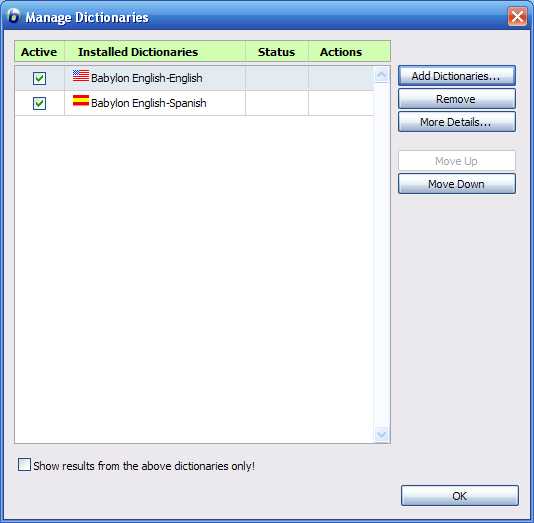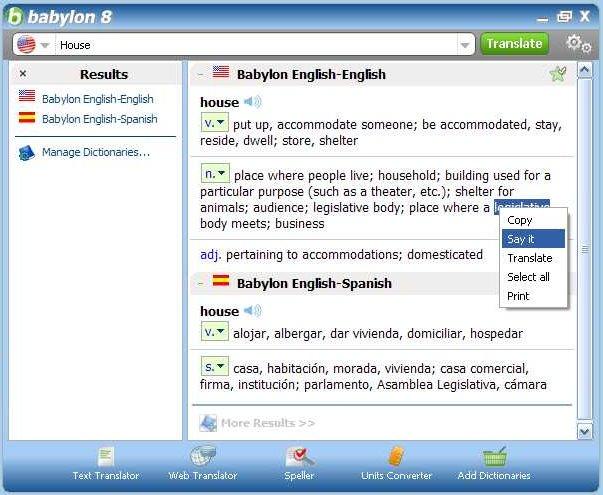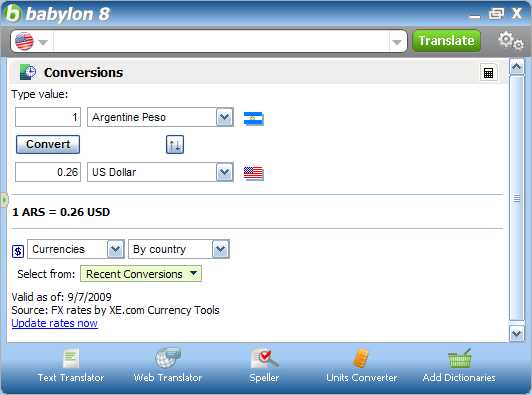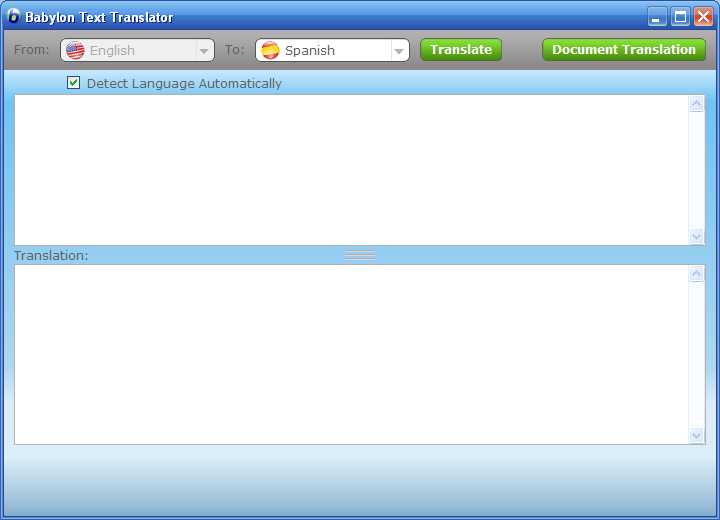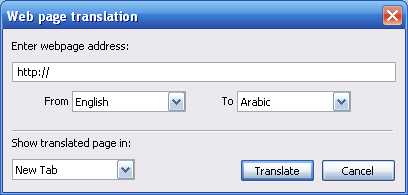Babylon is a simple and intuitive tool that you operate with a click of your mouse. Just click on any text in Word, Excel, PowerPoint, emails, web pages, instant messages or any other desktop application. A small window appears with the relevant translation, information or conversion that you need. You can also easily "copy/past" to and from Babylon.
Text translations in 17 languages all in a single click. Text translation has never been easier; no need for additional browsers or "copy/paste" Just click any word in the text you want to translate and Babylon will automatically identify the relevant text passage and translate it. Despite the fact, that no machine translation is 100% accurate or delivers results equal to human translation, this great new feature, based on the most advanced text translation technology, helps you understand texts in languages you are less familiar with.
Get single click results from the world's leading dictionaries and encyclopedias for a small additional fee. Babylon offers its users a wide range of titles from the world's premier publishing houses: Britannica, Oxford, Merriam Webster, Pons, Larousse, Langenscheidt, Taishukan, Michaelis, Van-Dale and many more.
View a list of all the dictionaries and encyclopedia that Babylon offers.
Babylon's single click intuitive technology now offers its users results from Wikipedia the multilingual web-based encyclopedia in 9 languages with more than 2,000,000 articles.
Babylon's translation and dictionary software offers results from a database of 1,200 sources in 50 languages. The database includes 25 professional dictionaries in 13 languages developed by Babylon's own linguistic team: English, French, German, Spanish, Italian, Portuguese, Japanese, Hebrew, Chinese (Traditional), Chinese (Simplified), Dutch, Russian, Korean and Swedish.
Babylon converts currencies, measurements and time, just click on any value in any desktop application to get instant conversions. Babylon automatically identifies the required conversion type, based on unit symbols that appear next to the numbers.
In addition to text translation Babylon also offers its users tools for finding just the word that they need and ensures correct conjugation. As some words can be translated in more than one way, Babylon enables users to see each possible translation with it's equivalent translation in the user's native language, ensuring that you use the most appropriate word available. Babylon also shows you all possible conjugations to guarantee that you use the correct word in the correct form.
An automatic spelling feature available in Babylon 9 provides solutions for common typos and wording problems.